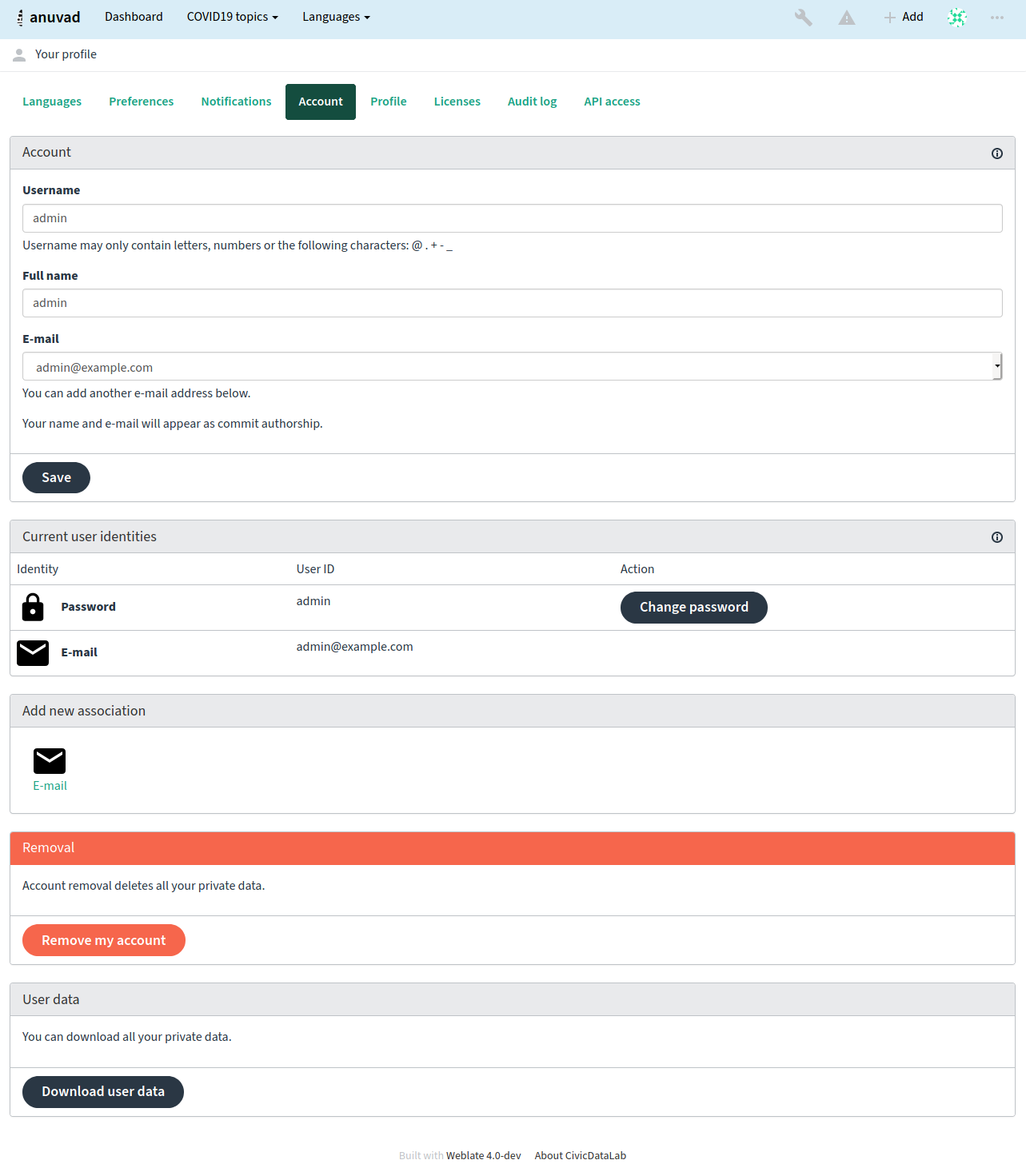Registration and user profile¶
Registration¶
Everybody can browse projects, view translations or suggest translations by default. Only registered users are allowed to actually save changes, and are credited for every translation made.
You can register by following a few simple steps:
- Fill out the registration form with your credentials.
- Activate registration by following the link in the e-mail you receive.
- Optionally adjust your profile to choose which languages you know.
Dashboard¶
When you log in, you will see an overview of COVID19 topics and COVID19 resources, as well as their respective translation progression.
Resources you are watching are shown by default, and cross-referenced with your preferred languages.
Hint
You can switch to different views using the navigation tabs.
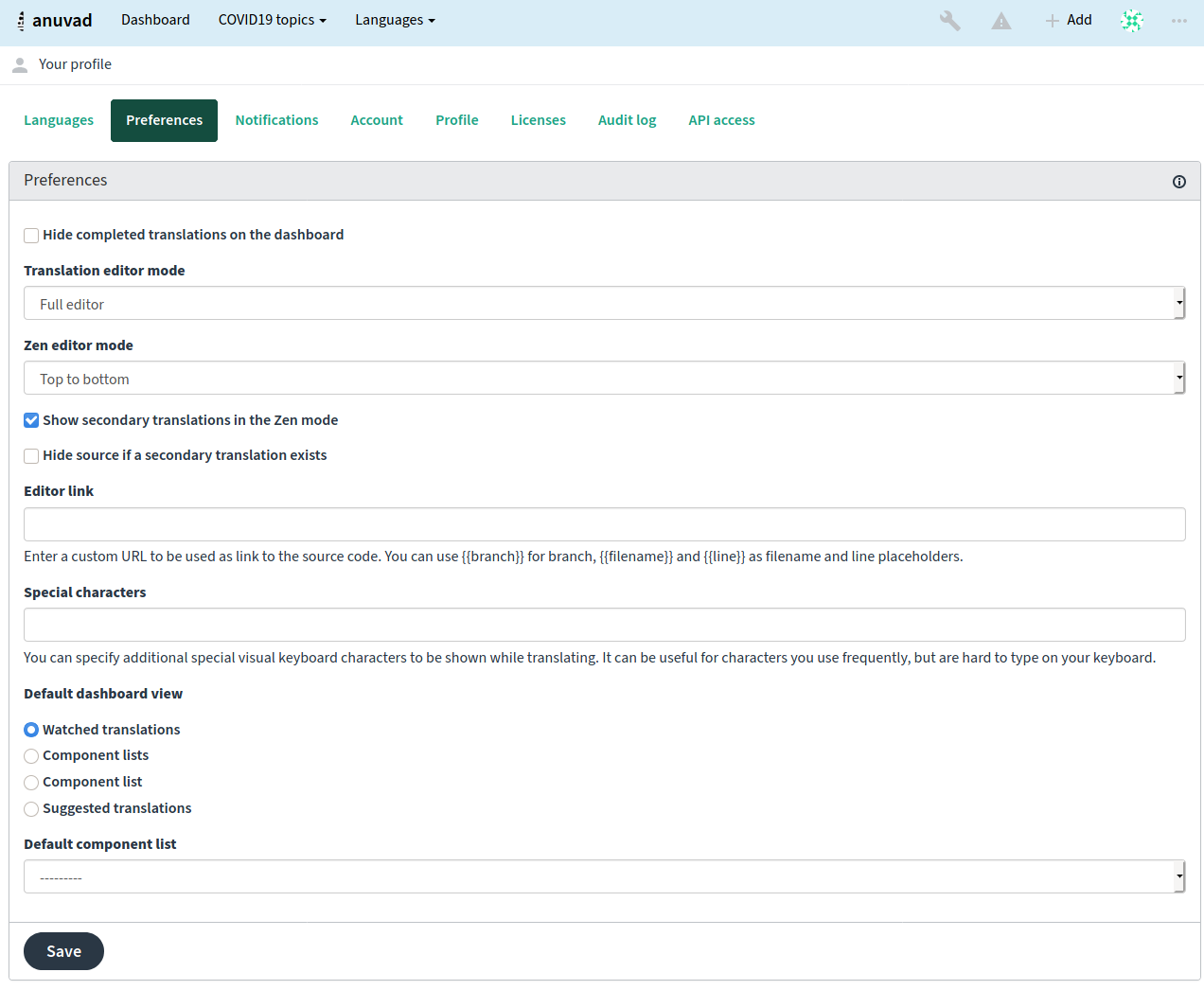
The menu has these options:
- Projects > Browse all projects in the main menu (or in the menu Tools → All projects in the Dashboard) showing translation status for each COVID19 topic on the Anuvad instance.
- Selecting a language in the main menu Languages will show translation status of all projects, filtered by one of your primary languages.
- Watched translations in the Dashboard will show translation status of only those COVID19 topics you are watching, filtered by your primary languages.
User profile¶
The user profile is accessible by clicking your user icon in the top-right of the top menu, then the Settings menu.
The user profile contains your preferences. Name and e-mail address is used in VCS commits, so keep this info accurate.
Note
All language selections only offer currently translated languages.
Hint
Request or add other languages you want to translate by clicking the button to make them available too.
Translated languages¶
Choose which languages you prefer to translate, and they will be offered on the main page of watched projects, so that you have easier access to these all translations in each of those languages.

Secondary languages¶
You can define which secondary languages are shown to you as a guide while translating. An example can be seen in the following image, where the Hebrew language is shown as secondarily:
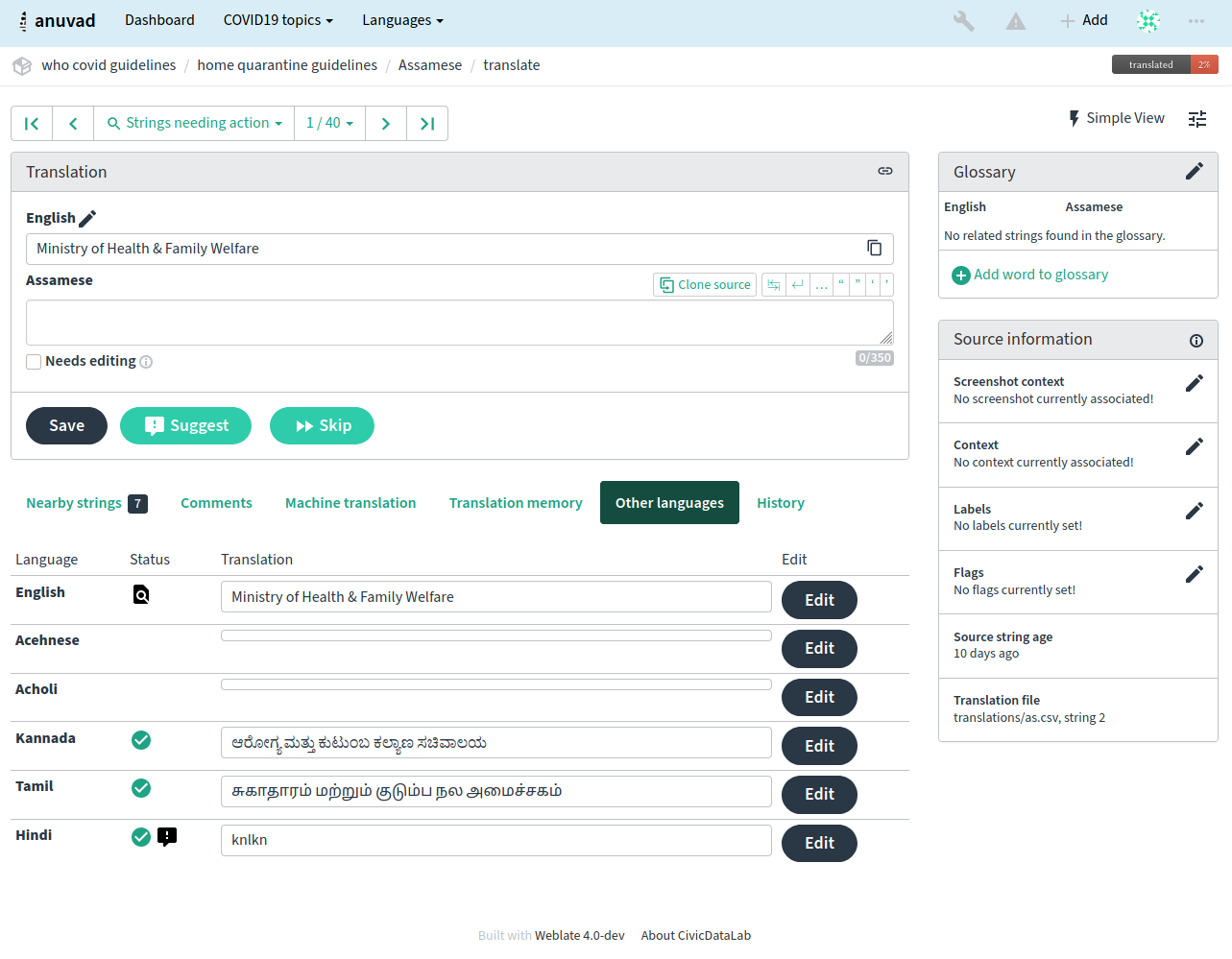
Editor link¶
A source code link is shown in the web-browser configured in the Component configuration by default.
Hint
By setting the Editor link, you use your local editor to open the VCS source code file of translated strings. You can use Template markup.
Usually something like editor://open/?file={{filename}}&line={{line}} is a good option.
See also
You can find more info on registering custom URL protocols for the editor in the Nette documentation.
Notifications¶
Subscribe to various notifications from the Subscriptions tab. Notifications for selected events on watched or administered projects will be sent to you per e-mail.
Some of the notifications are sent only for events in your languages (for example about new strings to translate), while some trigger at component level (for example merge errors). These two groups of notifications are visually separated in the settings.
You can toggle notifications for watched COVID19 topics and administered COVID19 topics and it can be further tweaked (or muted) per project and component. Visit the component page and select appropriate choice from the Watching menu.
Note
You will not receive notifications for your own actions.
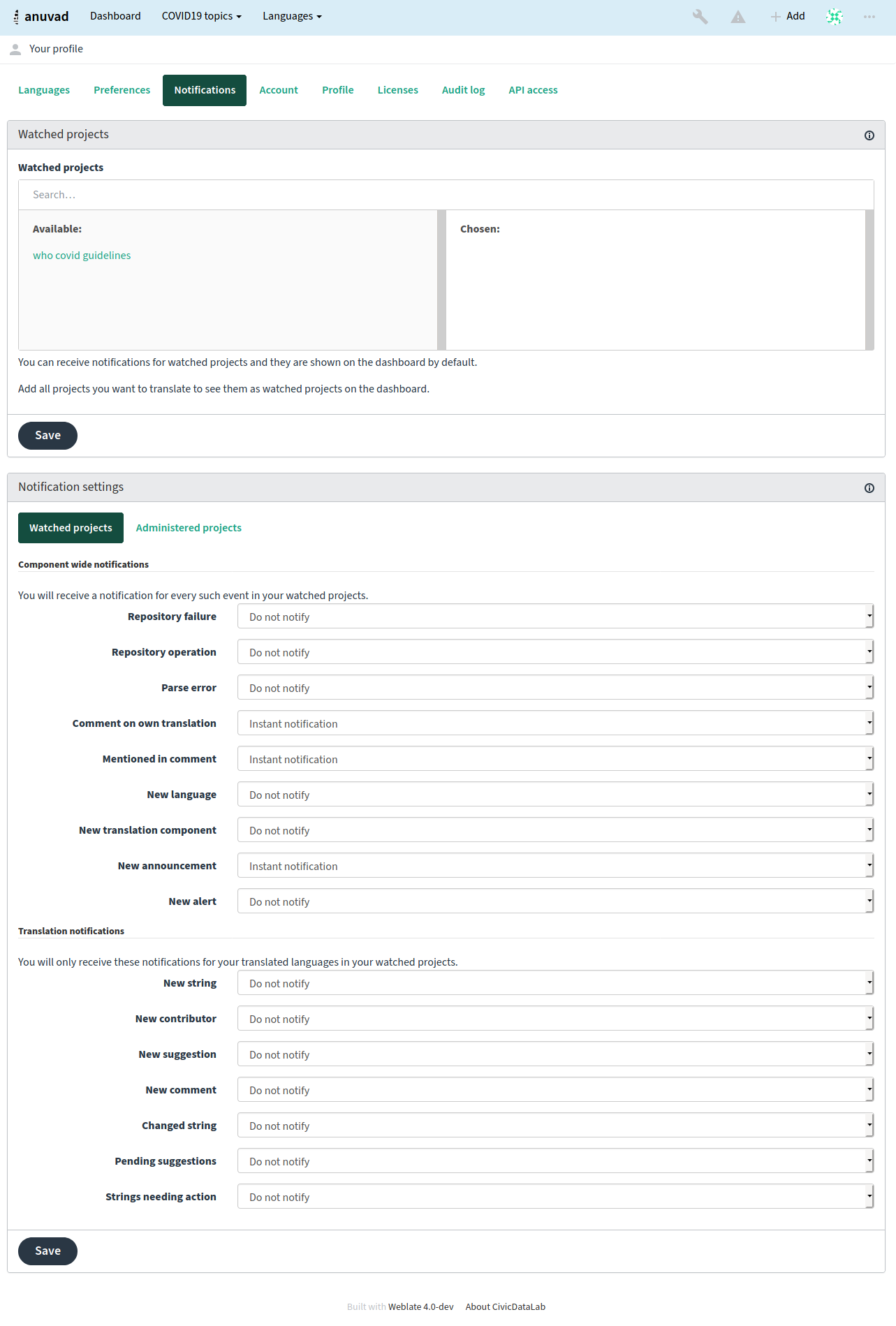
Account¶
The Account tab lets you set up basic account details, connect various services you can use to login into Weblate, completely remove your account, or download your user data.
Note
The list of services depends on your Weblate configuration, but can be made to include popular sites such as GitLab, GitHub, Google, Facebook, or Bitbucket or other OAuth 2.0 providers.