Managing translations¶
Adding new translations¶
Weblate can add new translations to your translation components when there is a configured Template for new translations (see Component configuration), or when your file format doesn’t require a template (for most monolingual files it is okay to start with blank files).
Weblate can be configured to automatically add a translation when requested by a user or to send notification to project admins for approval and manual processing. This can be done using Start new translation in Component configuration. The project admins can still start translation within Weblate even if the contact form is shown for regular users.
Alternatively you can add the files manually to the VCS. Weblate will automatically detect new languages which are added to the VCS repository and will make them available for translation. This makes adding new translations incredibly easy:
- Add the translation file to VCS.
- Let Weblate update the repository (usually set up automatically, see Updating repositories).
String shapings¶
Shapings are useful to group several strings together so that translators can see all variants of the string at one place. You can define regular expression to group the strings in the Component configuration:
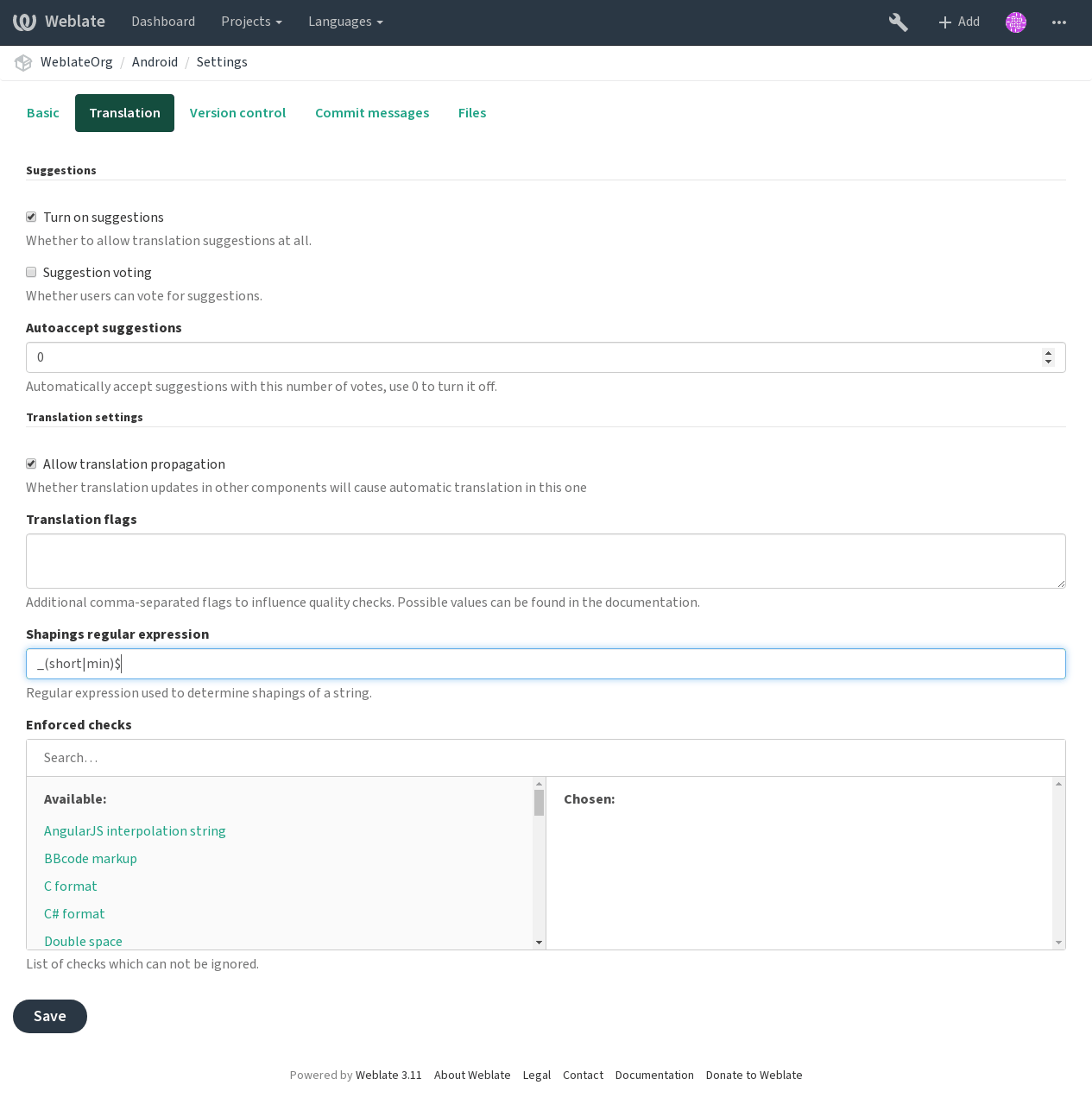
The expression is matched against Context to generate root key of the shaping. All strings with same root key are then part of single shapings group, including the translation exactly matching the root key, even if that is not matched by the regular expression.
Following table lists some usage examples:
| Use case | Shapings regular expression | Matched keys |
|---|---|---|
| Suffix identification | (Short|Min)$ |
monthShort, monthMin, month |
| Inline identification | #[SML] |
dial#S.key, dial#M.key, dial.key |
The shapings are later groupped when translating:
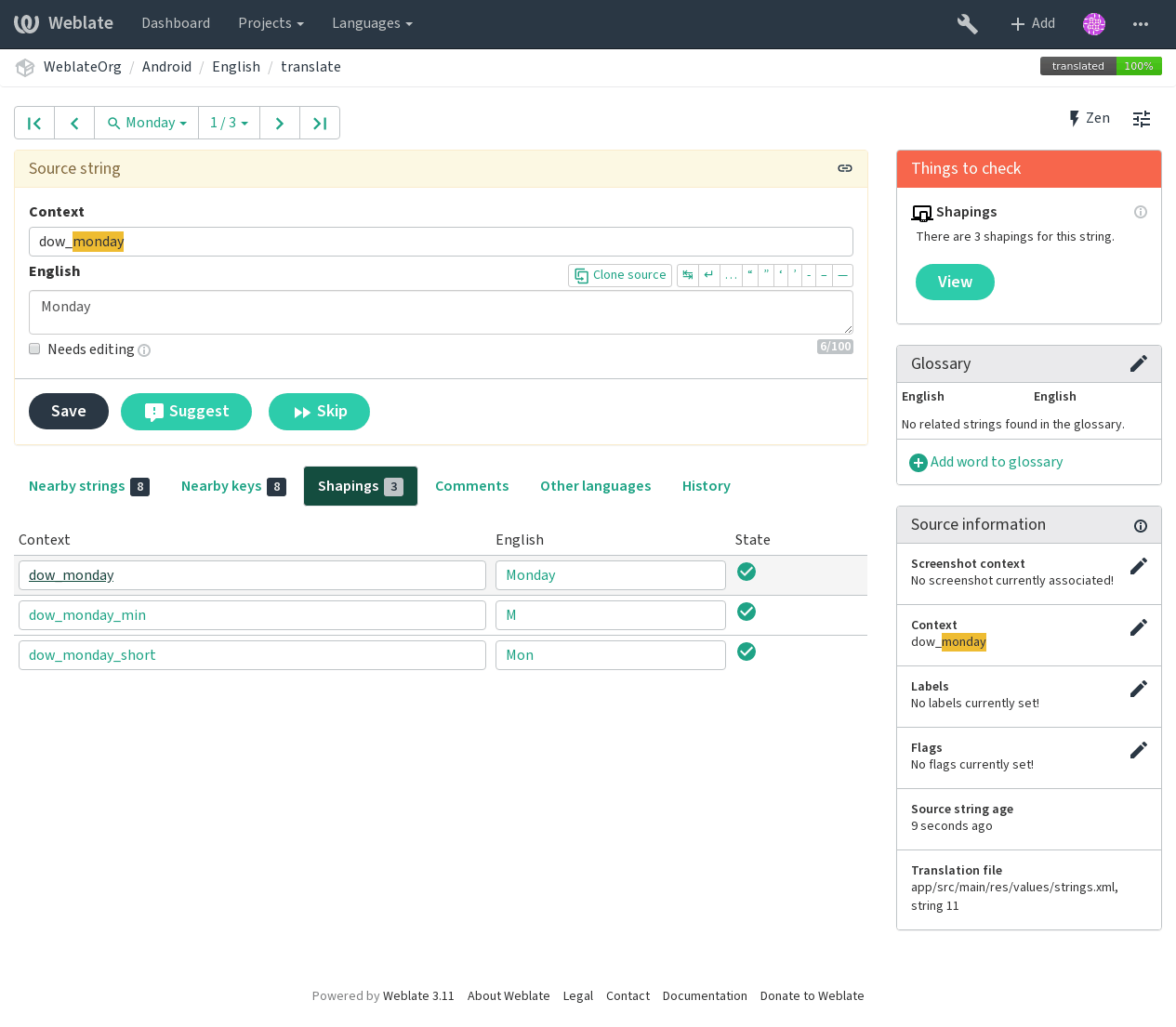
String labels¶
The labels can be defined in the project configuration and can be used to split translation strings into categories:
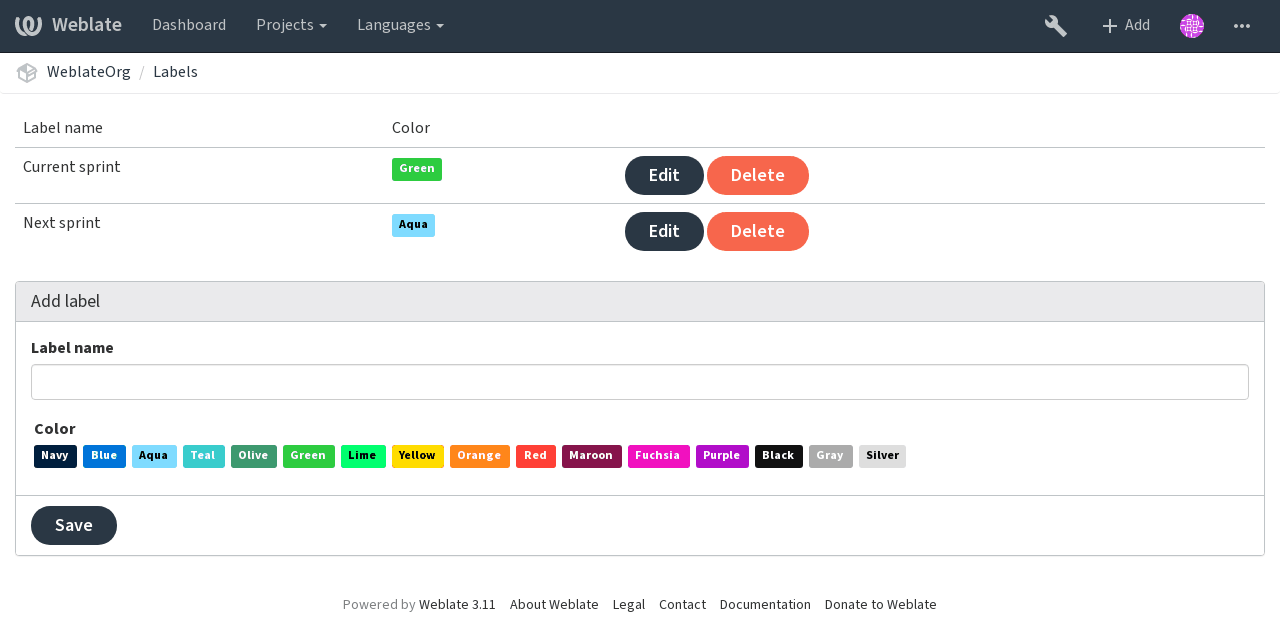
The labels can be assigned to units in Additional info on source strings or by using bulk editing or Bulk edit addon.